Re-pair a Symbio to a New Mobile Device
If you have lost or replaced the phone that was initially paired to the Symbio, you can pair a new phone to it without having to do a factory reset.
Follow these steps to pair a new phone to the Symbio.
-
Open Toshiba Smart Home app.
The screen below appears.
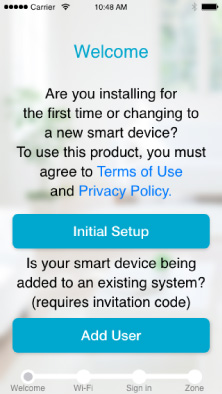
-
Tap Initial Setup.
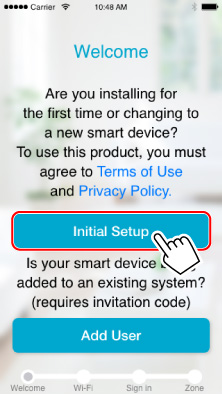
-
Tap Connect Device on the displayed screen.
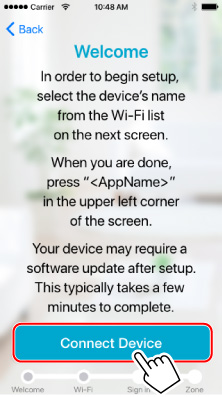
-
Hold the Pairing Button on the back of the Symbio for approximately 10 seconds until the Front LED starts to pulse white.
-
You now need to connect your phone to the Symbio's internal wifi.
-
If you are using iOS
In iOS settings, navigate to Wi-Fi settings
Select "THINGS_XXXXXX" from the list of networks.
Tap on the upper left arrow to return to the "Toshiba Smart Home" app.
-
If you are using Android
The app will automatically connect to the Symbio if it is the only one avaliable.
If the app finds multiple Symbio units, you will need to select yours from the list. (Info on how to determine which one is yours)
-
-
Change default name of Symbio (if desired). Tap Next to continue.
-
When the screen below appears, tap to select the wireless router from the list.
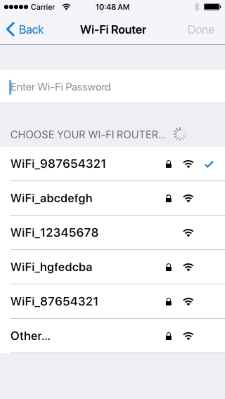
Enter the password for the selected wireless router and tap Done.
-
When LED stops pulsing and becomes solid white, please tap Go to Pairing below.
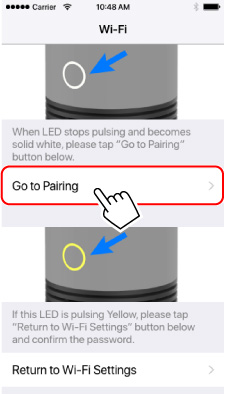
-
You will now use your Amazon account to log into the Symbio as an administrator.
Tap on the Amazon icon and enter your Amazon account login information.
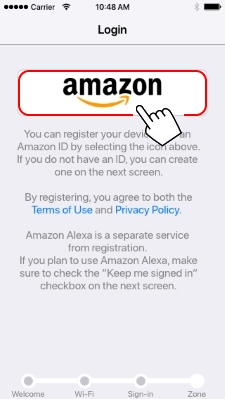
Note
- You must use the Amazon account used during initial setup. If you do not know what that account is, you will have to factory reset the Symbio
-
Your phone is now paired to the Symbio.