Home Manager Screen
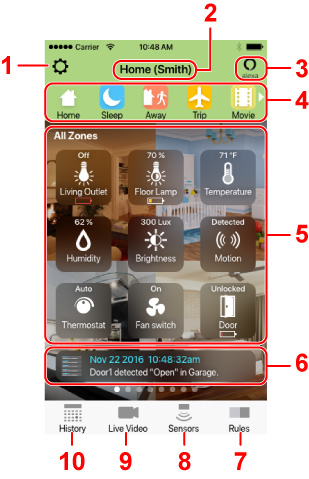
* The screen appearance is subject to change without notice.
-
Settings button
Tap to display the Setting Manager screen. This is where you can change the device and app settings.
-
Current mode and device name
-
Alexa button
Tap to open Live Video, turn on Talkback and activate Amazon Alexa's voice services to allow you to access Alexa's voice services from anywhere with an Internet connection.
-
Mode icons
Displays the mode icons currently registered.
"Home", "Sleep", and "Away" icons are displayed by default.
You can register up to three additional, custom modes.
-
Zone view
Displays registered zones and all sensor icons currently connected to Symbio.
Tap a sensor's icon to display its pop-up menu and change its settings.
Swipe left and right to switch the zone.
-
Notification
Displays notification when received.
Tap to display the notification history.
Notification history is stored in the device's temporary memory, this means this history bar will be wiped clean if the system is power cycled.
-
Rules button
Tap to display the Rules Manager screen. This is where you can automate your smart home system with an easy to use rules engine.
-
Sensors button
Tap to display the Sensor Manager screen. This is where you can add, remove and edit devices connected to your Symbio.
Notes on Z-Wave
- This product is a Z-Wave Plus Security Enabled Gateway device in the Central Static Controller Role type.
- This product does not support the Basic Command class and will ignore it.
-
Live Video button
Tap to display the Live Video Screen screen. This is where you can view the real-time image Symbio is monitoring.
-
History button
Tap to display the History screen. This is where you can watch past recordings and view internal sensor data.